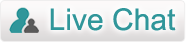Product Guide - Eudora Mail Converter
Run the software (Start menu » Programs » SoftSpire Eudora Converter » SoftSpire Eudora Converter)
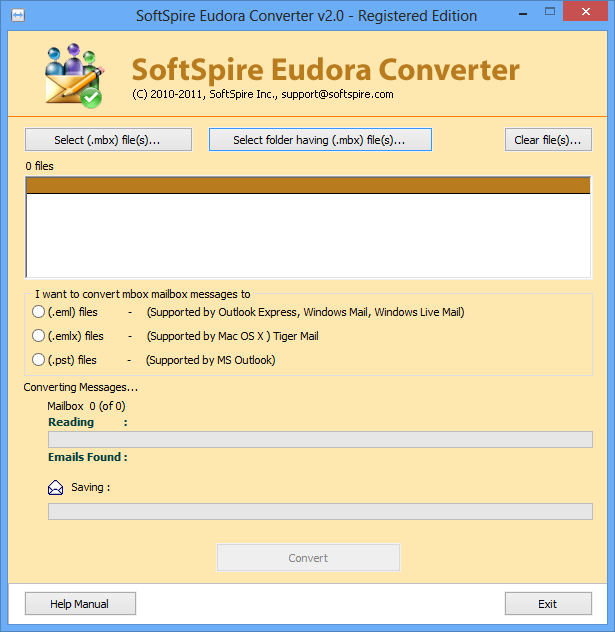 There on the screen would appear two options. Whether you want conversion in single mode or batch mode, you have to select the option accordingly –
There on the screen would appear two options. Whether you want conversion in single mode or batch mode, you have to select the option accordingly – - Select (.mbx) Files – To select each .MBX file one by one or convert one at a time
- Select folder having (.mbx) File(s) – To select whole folder containing multiple MBX files

The software provides option for the conversion from configured Eudora Mail as well ass MBX files stored in any other location.
- By default Eudora saves the MBX files in the following location - "C:\Documents and Settings\Administrator\Application Data\Qualcomm\Eudora"/li>
- If you are using Windows Vista or Windows7, the default location is – "C:\Users\USER_NAME\AppData\Roaming\Qualcomm\Eudora\" (here user name is Windows login name)

How to select non-configured Eudora MBX Files - To find the non-configured files you simply have to navigate to the place where you have the .MBX files and select them.
Note : To locate the store folder please make sure that the Hidden Files and Folders are all enabled.

Now you are required to select the saving option i.e. either PST, EML or EMLX and click on the “Convert” button.

Next, you have to choose a saving location for the converted files.

Then click on “OK” button and instantly the software will start the .MBX files conversion. You are entitled to view the progress of the conversion procedure.

Awards Recieved by Us

100% Safe & Secure

Testimonial
![]() Quickier tool ever! I am able to remove attachmenst from more than 50 EML files in just few minutes.
Quickier tool ever! I am able to remove attachmenst from more than 50 EML files in just few minutes.![]()
Maria Acewedo
Miami USA